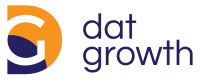Common Configuration Mistakes That You Should Avoid When Setting Up Google Analytics 4
Are you getting ready to set up Google Analytics for the first time? If so, it’s important to avoid making common mistakes that can lead to inaccurate data and decreased performance.
In this blog post, we’ll outline four of the most common configuration mistakes to avoid to get the most out of your Google Analytics tracking. By avoiding these mistakes, you’ll be on your way to accurately monitoring your website’s performance and improving your online business’s bottom line.
Saying Goodbye to Universal Analytics
Google Analytics 4 is the latest version of Google Analytics, and it’s a big shift from the Universal Analytics that most people are used to.
The end of the Google Analytics we know and love is scheduled for July 1st, 2023. A more sophisticated version that better reflects our contemporary demands will be released on July 1st, 2023.
The new version will incorporate new consumer habits and changes in the digital world. Companies will be better prepared to understand their clients with this new version. As a result, they will have a higher return on investment for their marketing efforts on various devices and digital platforms.
With this new version, businesses will be able to access critical data about their customers on all digital devices and platforms.
Common Mistakes When Transitioning from Universal Analytics to Google Analytics 4
What are the most frequent blunders that should be avoided to make the change go as smoothly as possible? We’ve discovered the most prevalent ones.
Updating Currency Setting
If you run an e-commerce site and sell goods or services online, we recommend that you use GA4 for purchase activity monitoring. You’ll be able to tell which sources of traffic or advertising drive the most sales.
Google provides a comprehensive guide to walk you through all of these phases, however it does not mention that you must set up your e-commerce site’s purchase currency. Google Analytics 4 differs from previous versions in that it requires you to include the transaction currency.
Furthermore, you must make sure that the GA4 tag in Google Tag Manager is configured with the currency option and that it follows international ISO rules. For example, select USD for the US dollar, EUR for the euro, and CHF for the Swiss franc.
You should avoid using the currency acronym for the same currency (e.g., £, $, etc.) because GA4 will not be able to differentiate them.
Too Much Use of the Event Feature
When you publish custom events to GA4, they are instantly included in your reports. As a result, you won’t need to save or create them using the interface.
However, you must save the custom parameters that you submit to Google Analytics 4 and want to use in the interface. With Google Tag Manager, you may create the very same event twice by broadcasting an event.
Data Security
Standard and exploration reports are available in the fourth version of Google Analytics.
Standard reports have a significant benefit: They are permanent. Exploration reports, on the other hand, only keep data from the last two months.
We recommend that you change the settings for a new property by following these procedures when you create it:
- Open the Admin menu of your GA4
- Select Data Settings
- Select Retention
- Select 14 months
Keep in mind that the 14-month data retention period starts from the moment you change your settings. You will not be able to retrieve your data retroactively if you do not follow this procedure. Users who pay for a Google Analytics 360 subscription can keep their data even longer.
Recording of Unnecessary Data
If you have a large number of visitors, their events will be gathered by GA4 automatically. To reduce the recording of irrelevant data, all internal traffic should be eliminated. As a consequence, the quality of the data captured in your Google Analytics 4 property will improve dramatically.
You can use a filter to exclude all traffic from your organization’s IP addresses. You can find your organization’s IP addresses by searching on Google.
Incorrectly Linking GA4 with Other Products
Google Analytics 4 properties can be linked to other Google products, such as BigQuery and Search Console. The data collected in GA4 is then stored in those products as well. If you want to stop using a product, make sure you unlink it from GA4 first; otherwise, your data will continue to be sent there. Also, if you unlink one product and link another, keep in mind that the process may take up to 24 hours. So be patient!
Not Checking for Changes in the Reporting Interface
The reporting interface for GA4 is still in beta, which means it’s subject to change. As a result, the interface that you’re used to seeing may look different the next time you log in. We recommend checking for changes regularly so that you can adjust your reports accordingly.
Not Migrating from Universal Analytics
If you’re using Universal Analytics, you should know that its data collection methods are not compatible with GA4. As a result, you won’t be able to see your historical data in GA4 unless you migrate it. Google provides a tool to help you with this process.
Failing to Set Up Goal Tracking
Goal tracking is an essential part of any Google Analytics implementation, and GA4 is no exception. Without goal tracking, you won’t be able to measure the success of your website or app.
There are four steps to set up goal tracking in GA4:
1. Identify the goals that you want to track.
2. Create a goal in GA4.
3. Configure the goal settings.
4. Test the goal to make sure it’s working properly.
Using One Google Analytics Version Per Site
If you have multiple versions of the same website, for example, one for a test and one for the final online version, make sure each has its GA4 property.
Users can post data from both versions of the website for the system to handle the different segments. This might overload your reports.
Relying on a Single Data Source
Google Analytics 4 properties can receive data from multiple sources, such as web browsers, mobile apps, and server-side applications. This is different from Universal Analytics, which can only receive data from web browsers.
As a result, you should make sure that all of your data sources are configured properly. Otherwise, you might not be able to see all of the traffic coming to your website or app.
Transferring Events from Universal Analytics
There’s a setting called “Collect Universal Analytics Events” in the Google Analytics 4 data feed. This option is available if your Universal Analytics has been enabled with analytics.js, and you don’t use Google Tag Manager to implement this configuration.
GA4 will automatically try to obtain all events tracked by the analytics.js tracking code once you enable this option. All of these occurrences should be visible in Google Analytics 4 reports.
Avoid the Common Mistakes When Setting Up Google Analytics 4
Now that you know the most common mistakes people make when setting up Google Analytics 4, you can avoid them in your implementation. By doing so, you’ll be sure to set up GA4 correctly and start collecting the data you need to make better decisions for your business.
If you need help setting up Google Analytics 4 or have any other questions about it, feel free to contact us. Our team of experts would be happy to assist you.