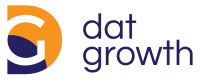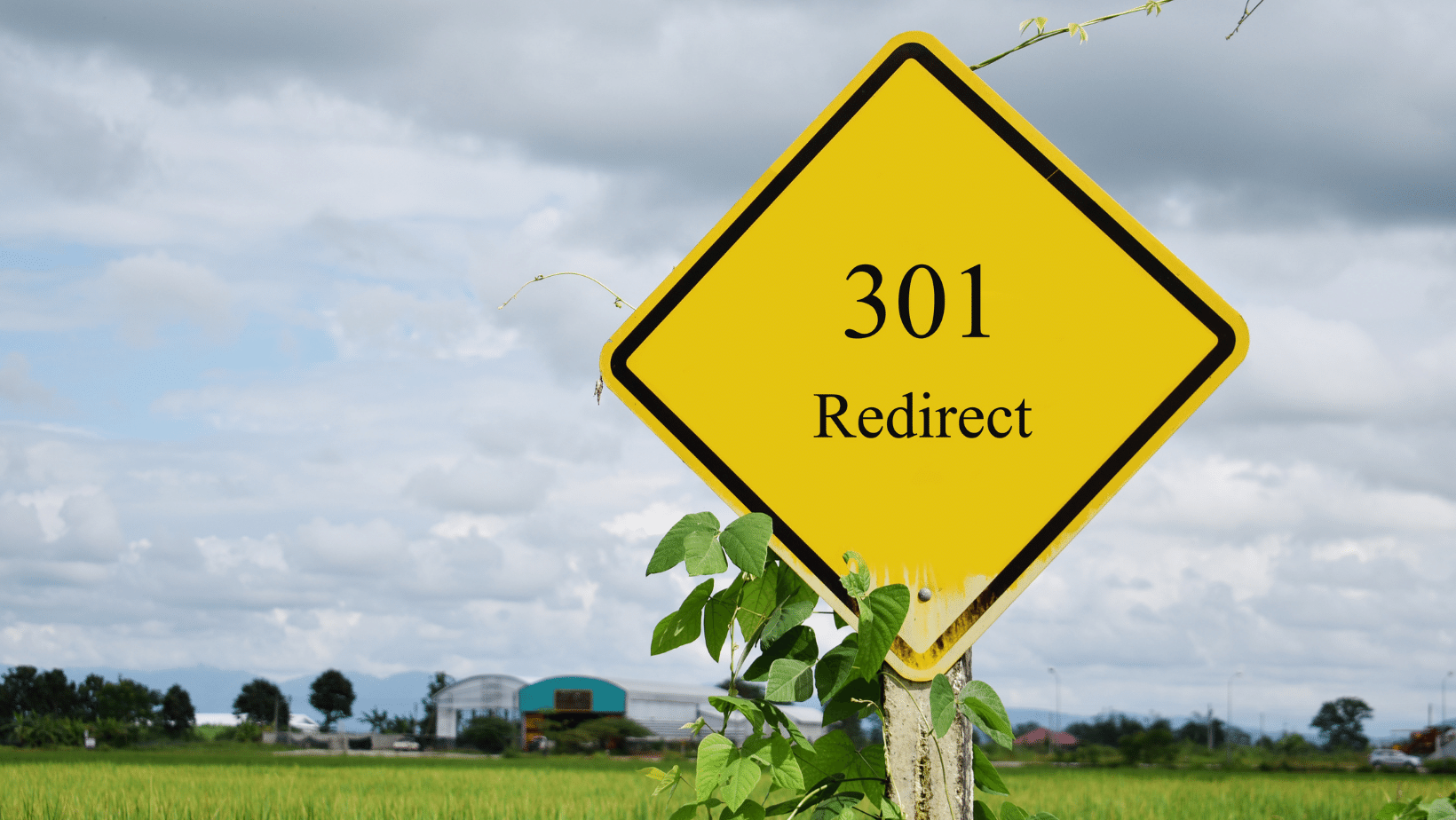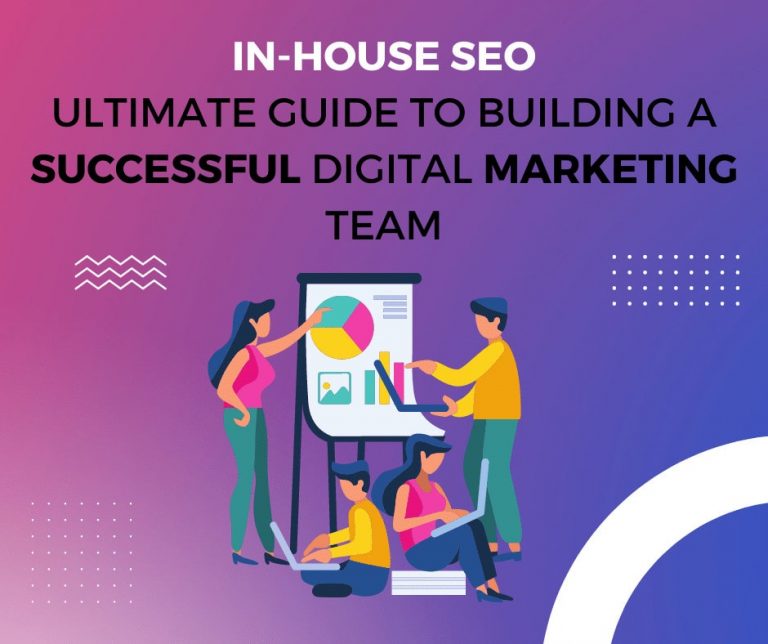What is a 301 redirect? DIY 301 redirects – fast and safe
A 301 redirect is a permanent change of address that transfers full link equity (ranking power) to the target page. The HTTP status code for this sort of shift is 301. In most cases, a 301 redirect is the ideal approach to use on a website.
The main benefits of a 301 redirect are:
Link Juice is Passed Onto the New Page
All link equity (ranking power) is passed to the new page. This is important because it means that any search engine optimization (SEO) work you’ve done on the original page will be preserved.
Permanent
It’s permanent. Once a 301 redirect is in place, it should remain there indefinitely. This is in contrast to a 302 redirect, which is only meant to be temporary.
Transparent
It’s transparent to visitors. A 301 redirect will send visitors from the old page to the new one without them realizing it happened.
There are a few cases where you might not want to use a 301 redirect:
- When you’re making changes to your website but you’re not sure which direction you want to go in. In this case, it might be best to use a 302 redirect so you can easily change your mind later on.
- When you’re moving a page but you want to keep the old page up as well. For example, if you’re retiring an old product but you want people to be able to find information about it, you might use a 302 redirect to send them to a new page with similar content.
- When you’re moving a website from one domain to another. In this case, it’s generally best to use a server-side 301 redirect rather than relying on an HTML meta tag or JavaScript.
A 301 redirect is the best way to ensure that visitors and search engines are directed to the correct page on your website. It’s also a good way to preserve your SEO efforts, as all link equity will be transferred to the new page. If you’re not sure which redirect to use, a 301 redirect is usually the best choice.
Still confused? Let us dig deeper into what a 301 Redirect is and its importance in ranking high in search engines.
URL Redirection: Why Is It Needed?
If you have a website, then you might be familiar with the term “URL redirection.” But what exactly is URL redirection? And why is it needed?
URL redirection is a process of forwarding users from one URL to another. This can be done for many reasons, such as:
- To redirect users from an old website to a new website
- To redirect users from a non-www version of a website to the www version (or vice versa)
- To redirect users from an HTTP version of a website to the HTTPS version
- To redirect users from one page on a website to another page on the same website
- There are two main types of URL redirection: server-side and client-side.
Server-Side Redirection: 301 Redirects
A server-side redirect is the most efficient and search engine friendly method of redirecting users from one URL to another. It’s also the type of redirect that we recommend whenever possible.
When a server-side redirect is put in place, the web server immediately sends a HTTP status code of 301 (Moved Permanently) to the browser, along with the new URL. The browser then requests the new page from the server and displays it to the user.
One advantage of using a server-side 301 redirect is that it preserves any link equity (ranking power) that the old page has. This is because the redirect is done at the server level, so the search engine sees it as a new URL and not as a redirect.
Client-Side Redirection: Meta Refresh & JavaScript Redirects
A client-side redirect is a redirect that is executed by the browser rather than by the server. The two most common types of client-side redirects are meta refresh and JavaScript redirects.
Meta refresh is a type of HTML tag that tells the browser to automatically refresh the page after a certain amount of time has elapsed. It looks like this:
<meta http-equiv=”refresh” content=”5; url=https://example.com/”>
This tag will tell the browser to refresh the page after 5 seconds, and to go to the URL https://example.com/.
JavaScript redirects are a type of JavaScript code that tells the browser to go to a new page after a certain amount of time has elapsed. They look like this:
<script>
setTimeout(function(){
window.location = “https://example.com/”;
}, 5000);
</script>
This code will tell the browser to go to the URL https://example.com/ after 5 seconds.
The main disadvantage of using a client-side redirect is that it doesn’t preserve link equity as well as a server-side redirect does. This is because the search engine sees the redirect as part of the HTML code rather than as a separate URL.
How to Implement a 301 Redirect
There are two ways to implement a 301 redirect: through .htaccess (for Apache servers) or through WordPress.
If you’re using an Apache server, then you can add the following code to your .htaccess file:
Redirect 301 /oldpage.html https://example.com/newpage.html
This will redirect users from the old page oldpage.html to the new page newpage.html. You can add as many redirects as you need by adding additional lines of code.
If you’re using WordPress, then there are a few different plugins that you can use to set up 301 redirects. One of the most popular is the Simple 301 Redirects plugin.
Once you’ve installed and activated the plugin, go to Settings > 301 Redirects to add your redirects.
Redirecting www to non-www (or vice versa)
One common use for URL redirection is to redirect users from the www version of a website to the non-www version (or vice versa). This can be done with either a server-side or client-side redirect.
To set up a server-side redirect from www to non-www, you can add the following code to your .htaccess file:
RewriteEngine On
RewriteCond %{HTTP_HOST} ^www.example.com$
RewriteRule (.*) https://example.com/$1
To set up a server-side redirect from non-www to www, you can add the following code to your .htaccess file:
RewriteEngine On
RewriteCond %{HTTP_HOST} ^example.com$
RewriteRule (.*) https://www.example.com/$1
To set up a client-side redirect from www to non-www, you can add the following code to your HTML head:
<meta http-equiv=”refresh” content=”0; url=https://example.com/”>
To set up a client-side redirect from non-www to www, you can add the following code to your HTML head:
<meta http-equiv=”refresh” content=”0; url=https://www.example.com/”>
Redirecting HTTP to HTTPS (or vice versa)
Another common use for URL redirection is to redirect users from the HTTP version of a website to the HTTPS version (or vice versa). This can be done with either a server-side or client-side redirect.
To set up a server-side redirect from HTTP to HTTPS, you can add the following code to your .htaccess file:
RewriteEngine On
RewriteCond %{SERVER_PORT} 80
RewriteRule ^(.*)$ https://example.com/$1
To set up a server-side redirect from HTTPS to HTTP, you can add the following code to your .htaccess file:
RewriteEngine On
RewriteCond %{SERVER_PORT} 443
RewriteRule ^(.*)$ http://example.com/$1
To set up a client-side redirect from HTTP to HTTPS, you can add the following code to your HTML head:
<meta http-equiv=”refresh” content=”0; url=https://example.com/”>
To set up a client-side redirect from HTTPS to HTTP, you can add the following code to your HTML head:
<meta http-equiv=”refresh” content=”0; url=http://example.com/”>
Redirecting an Old Domain to a New Domain
If you’re changing the domain name of your website, then you’ll need to set up a redirect from the old domain to the new domain. This can be done with either a server-side or client-side redirect.
To set up a server-side redirect from the old domain to the new domain, you can add the following code to your .htaccess file:
RewriteEngine On
RewriteCond %{HTTP_HOST} ^olddomain.com$
RewriteRule (.*) https://newdomain.com/$1
To set up a client-side redirect from the old domain to the new domain, you can add the following code to your HTML head:
<meta http-equiv=”refresh” content=”0; url=https://newdomain.com/”>
Redirecting a Subdomain to a New Domain
If you’re changing the domain name of your website and you have subdomains, then you’ll need to set up redirects for each subdomain. This can be done with either a server-side or client-side redirect.
To set up a server-side redirect from the old subdomain to the new domain, you can add the following code to your .htaccess file:
RewriteEngine On
RewriteCond %{HTTP_HOST} ^subdomain.olddomain.com$
RewriteRule (.*) https://newdomain.com/$1
To set up a client-side redirect from the old subdomain to the new domain, you can add the following code to your HTML head:
<meta http-equiv=”refresh” content=”0; url=https://newdomain.com/”>
301 vs 302 Redirects
When setting up a redirect, you’ll need to choose between a 301 redirect and a 302 redirect. A 301 redirect is a permanent redirect, which means that the redirected page will be indexed by search engines and the link juice will be transferred to the new page. A 302 redirect is a temporary redirect, which means that the redirected page will not be indexed by search engines and the link juice will not be transferred to the new page.
In most cases, you’ll want to use a 301 redirect. The only time you would want to use a 302 redirect is if you’re temporarily changing the URL of a page (for example, if you’re doing maintenance on your website).
SEO Best Practices for URL Redirection
When setting up URL redirects, there are a few best practices to keep in mind:
- Use redirects sparingly. Redirects add an extra step in the process of loading a page, which can slow down your website.
- Use server-side redirects whenever possible. Client-side redirects (meta refresh tags) are not as effective as server-side redirects and can cause issues with search engine crawlers.
- Use 301 redirects for permanent changes and 302 redirects for temporary changes.
- If you’re changing the domain name of your website, be sure to set up a 301 redirect from the old domain to the new domain.
- If you have subdomains, be sure to set up 301 redirects from the old subdomains to the new domain.
- Don’t chain redirects together. Each redirect should go directly to the desired URL.
- Test your redirects to make sure they’re working properly. You can use a tool like Screaming Frog SEO Spider to do this.
How to Set Up a Redirect in WordPress
If you’re running a WordPress website, then you can use a plugin like Simple 301 Redirects to set up redirects. This plugin is free and easy to use.
To install the plugin, log into your WordPress dashboard and go to Plugins > Add New. Then, search for “Simple 301 Redirects” and install the plugin.
Once the plugin is installed and activated, go to Settings > 301 Redirects to set up your redirects.
Importance of 301 Redirects in Search Engines
URL redirects are important for two main reasons:
- They help visitors find the content they’re looking for, even if the URL has changed.
- They help preserve your link juice and search engine rankings, even if the URL has changed.
If you’re changing the URL of a page on your website, be sure to set up a 301 redirect from the old URL to the new URL. This will help ensure that your visitors can find the content they’re looking for and that your search engine rankings are not affected.
Best Ways to Implement a Redirection Strategy
There are a few different ways that you can implement a redirection strategy on your website. The best way will depend on your specific needs and preferences.
Here are a few of the most popular methods:
- Use a WordPress plugin like Simple 301 Redirects. This is the easiest way to set up redirects, but it’s only an option if you’re running a WordPress website.
- Manually add code to your .htaccess file. This is more technical and requires some knowledge of server-side programming, but it gives you more control over your redirects.
- Use a URL shortener like Bitly or Goo.gl. This is a good option if you need to quickly set up a redirect for a short period of time.
No matter which method you choose, be sure to test your redirects to make sure they’re working properly. You can use a tool like Screaming Frog SEO Spider to do this.
When to Use Redirects
There are a few different situations when you might want to use URL redirects:
- When you’re changing the URL of a page on your website.
- When you’re moving your website from one domain to another.
- Merging two websites into one.
- When want to shorten the URL of a page without changing the actual page content.
These are just a few examples – there are many other situations when you might need to use redirects. Moreover, remember that redirects can be permanent redirects, meta refresh redirects, or temporary redirect. Either way, you will need the help of an expert to be able to move the url to a new location to become more accessible to search engine bots.
How to Avoid Redirect Chains
A redirect chain occurs when there is more than one redirect between the initial URL and the final URL. This can happen if you have multiple redirects in place, or if you’re chaining together multiple redirects (e.g., redirecting A to B and B to C).
Redirect chains can cause issues with search engine crawlers and can slow down your website. They should be avoided whenever possible.
If you think you might have a redirect chain on your website, you can use a tool like Screaming Frog SEO Spider to check. Just enter the URL of your website and the tool will crawl the site and identify any redirect chains.
Once you’ve identified a redirect chain, you can fix it by removing unnecessary redirects or by changing the order of your redirects.
For example, if you have a redirect from A to B and another redirect from B to C, you can change the order so that it goes directly from A to C. Or, you could remove the redirect from A to B altogether.
Boosting Your Organic Traffic with 301 Redirects
301 redirects are a powerful tool that can be used to boost your organic traffic. If you’re changing the URL of a page on your website, be sure to set up a 301 redirect from the old URL to the new URL. This will help ensure that your visitors can find the content they’re looking for and that your search engine rankings are not affected.
In addition, if you’re moving your website from one domain to another or merging two websites into one, setting up 301 redirects is essential. This will help preserve your link juice and search engine rankings.
Finally, if you want to shorten the URL of a page without changing the actual page content, you can use a URL shortener like Bitly or Goo.gl. Just be sure to set up a 301 redirect from the shortened URL to the original URL. This will help ensure that your visitors can find the content they’re looking for and that your search engine rankings are not impacted.
301 Redirects Are Essential for Your Websites
When used correctly, 301 redirects can be a powerful tool for boosting your organic traffic. Be sure to use them wisely! They should be thoughtfully applied on a web page that needs it as it may affect the soundness of your entire domain.
URL redirects are a necessary part of any website. They help visitors find the content they’re looking for, even if the URL has changed. They also help preserve your link juice and search engine rankings, even if the URL has changed.
If you’re changing the URL of a page on your website, be sure to set up a 301 redirect from the old URL to the new URL. This will help ensure that your visitors can find the content they’re looking for and that your search engine rankings are not affected.
There are a few different ways you can implement redirects on your website. The best way will depend on your specific needs and preferences. But no matter which method you choose, be sure to test your redirects to make sure they’re working properly.
URL redirects are a necessary part of any website. If you’re changing the URL of a page on your website, be sure to set up a 301 redirect from the old URL to the new URL. This will help ensure that your visitors can find the content they’re looking for and that your search engine rankings are not affected.
There are a few different ways you can implement redirects on your website. The best way will depend on your specific needs and preferences. But no matter which method you choose, be sure to test your redirects to make sure they’re working properly.